Ways it helps:
- can play some games while instant messaging, writing emails, watching movie on other screen, looking up something online, etc...
- Helps with working on websites
or other programming, because code can be on one side, while the preview image is on the other monitor.
- Spreads the space out so you have more table top room, which allows you to use it more efficiently.
- Working on essays: you can have your word processor on one side and your source on the other monitor.
their are an exponential amount of pro's to having dual/trip monitors.
this is how to get it working:
in order for all of this to work, you obviously need another monitor or a tv next to your computer.
Step 1:
- check your computer hardware guide to see what kind of graphic card your computer supports (AGP, or PCI).
- after checking which kind of port your computer offers buy a video card, a good place to do research for one is http://tomshardware.com and an excelent place to buy is http://newegg.com
- Nvidia is better w/ dual monitors than Radeon are more effective w/ games.
Step 2:
- now that you have your video card, it's time to install it.
- Make sure your computer is turned off for this next step.
- take the case off of your computer and your motherboard manual should show you where the video card port is.
- it should click right in.
- after the hardware is installed into your computer, you now must instal the software required to run it.
Step 3: FOR A MONITOR
- plug the primary monitor into the video card monitor port, and plug the secondary monitor into the default computer monitor port.
Step 3:FOR A TV WITH SVIDEO
- if you don't have an svideo chord that can reach from your tv to your computer then buy one or move your tv closer.
- plug the chord into the svideo input in the video card, then plug the other end into the tv svideo input.
Step 3: FOR A TV W/OUT SVIDEO OPTION
- buy an Svideo --> RCA male/IN adapter, at radioshack and best buy they are about 20 dollars, but i bought one on ebay fro 99 cents w/out shipping.
- then plug the svideo chord to the svideo option in the video card panel, then plug the other end to the adapter, then the adapter to one of your rca inputs.
Step 4:
- turn on your computer, a prompt should come up saying your computer has revieled new hardware. put in the software installation cd, which should be included, if not go to the website of your video card manufacturer and download the driver for the specified video card.
- after the driver/software is installed install any extra required programs, i.e. upgraded directX version... restart your computer.
Step 5:
- both monitors should be working when the computer is rebooted. If not then right click on the desktop--> properties --> settings --> click on the video card monitor should be a little box w/ monitors, activate the check box that say "Extend my Windows desktop onto this monitor." if already activated, go to the other monitor.
- if there is only one monitor click "advanced" --> click the tab of the video card --> dual displays or display settings.
any questions just ping me or email me

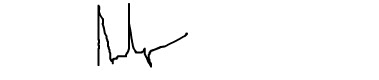



0 comments:
Post a Comment